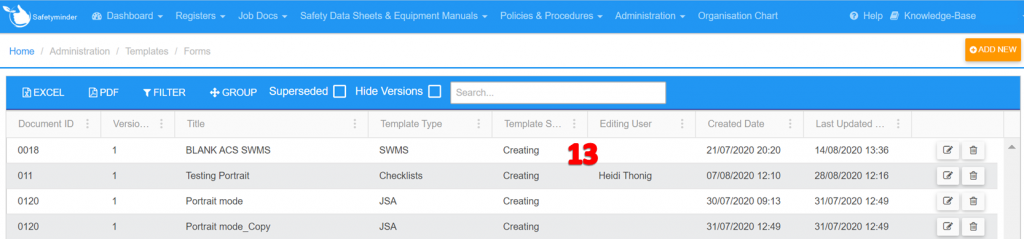Forms
This is where you will build and edit your form templates that will be used in Jobs.
From Administration/Template/Forms:
– Double click or select the Edit icon to update any existing template.
– OR Click ADD NEW to create a new template.
1. Type in a Title.
2. Type in a Document ID.
3. The Version No will auto populate.
4. The Template Status will be “Creating” when you have clicked +ADD NEW.
– Once you have clicked “LOCK” the status will change to Locked.
– When you have copied and locked a new version the status of this version will then become Superseded.
5. Select the Template Type. You can add to these under Administration/Templates/Template Type.
6. Select the Report Paper Type.
7. Tick if this Template needs to be used by a Sub Contractor.
8. If required select an industry type this template will apply to. You can use the + button to add new Industry Types.
9. Click “DESIGN FORM” to create your form.
10. At any stage you can click SAVE, DELETE, BACK. When the template has been completed and tested then click LOCK for it to be used in live Job Docs.
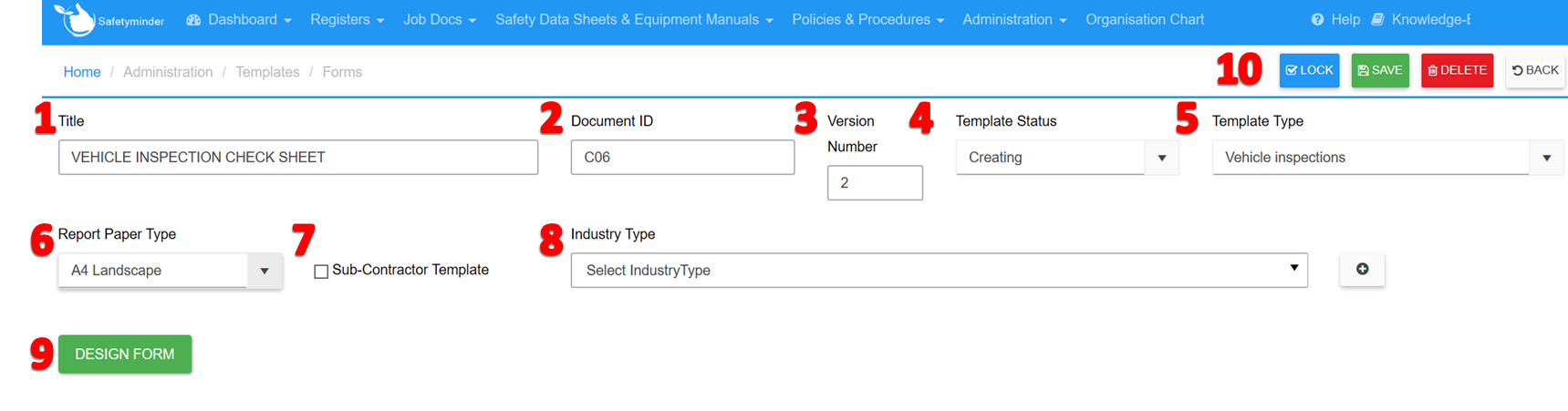
| 11. When you return to the Form information page select Back to exit. 12. Select YES to return the form to edit mode. This will allow other users to view and edit the form. 13. If you click NO, then as shown below the form is effectively “Locked” to your user and cannot be opened or edited by another user. |
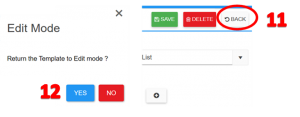 |